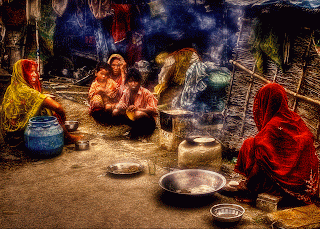Since all post editing in film-photography is done in the darkroom, the post editing of digital photographs (on PC) is also called the digital darkroom. The concept of a "digital darkroom" is a very hot idea in photography today. However, a digital darkroom isn't like a traditional darkroom for one thing, the lights are on. The appeal is also justified. Like Traditional photographers and their traditional darkrooms, today's digital photographer has the same desire to create, control, and manipulate their own prints. As the quality of inkjet prints now rivals that of traditional prints, it has now become possible for photographers to set up a high quality digital darkroom at home.
Setting up a home digital darkroom doesn't have to be complicated or expensive. It does involve a number of decisions and careful planning.In a traditional darkroom, you control images with choices of films, chemicals, papers and processes. In the digital equivalent of the darkroom, you do so with a computer system and a photo-editing program. Today's personal computers are capable of bringing digital imaging to the general public. However, it’s not just for creating and storing photos anymore, but also for editing images. In fact, in your computer you can build a darkroom with every function of a standard chemical darkroom. The advantage? A digital darkroom is easier to use, safer and offers faster results than its chemical counterpart
In past owning a 35mm camera didn't imply that you had a darkroom in the basement. Only serious amateurs photographer who dared to play with the toxic chemicals, noxious smells, and complicated procedures that needed to develop and edit one's own photos have their own darkroom. These days, though, most digital photographers do their own editing and printing--it's easy and fun. But what tools do you need to really make a go of digital photo editing and printing? That's what we're here to find out?
Assembling your own digital darkroom isn't complicated or expensive. You can tailor the equipment to your specific applications and budget. You can spend less or more, it all depends on what you're trying to accomplish, and the size of your budget. How? There are numerous configurations and setups possible. This article serves as a simple guide and tool for designing and building your own digital darkroom.
Choose Your Computer
The computer is the heart of the digital darkroom. The good news is that unless you're planning to output prints significantly larger than 8x10, chances are your existing computer will be good enough. In fact, unless you've got money to burn, it's best to work on your existing computer.However, if you're thinking of building a darkroom setup from scratch, there are a number of decisions to be made. PC or Mac
The fact is that either system is fully capable of delivering excellent output. So, unless you've got a valid reason to choose one platform over another, stick to the operating system you are most comfortable working in. Some points may be considered such as the Color management is far more stable and mature on the Mac platform. If excellent color management is a must you cannot go wrong with the Mac. However, note that true color management requires additional hardware and software that isn't cheap. PCs are cheaper and the supply and range of peripherals and software is considerably greater today.
Hardware Specifications
Once you've decided on which O/S you want to use, you'll have to decide what specifications you want for your CPU. There are a number of key areas to consider:
Processor
Faster is better, but you don't have to lose your mind about it. Processor power is usually measured in terms of MHz. Adobe's Photoshop requires only a Pentium or faster Intel Processor for the Windows version, and any PowerPC-based Macintosh for the Mac OS version. I'm running the Photoshop 7.0 on a 500MHz Cyrix-powered Pc, with no ill effects. Would I like more power? Yes, but the temptation has no end. So buy the fastest processor you can afford.
Memory
RAM is the amount of memory that your computer holds on and juggles while doing its Computation. You can never have too much RAM, so get as much as you can afford. Even for the least expensive system, I urge you to get a minimum of 128MB of RAM, preferably 256MB. Photoshop requires only 32MB of RAM to work but more the RAM faster the work. If you're hesitant about buying a new computer, adding RAM is a good way of making up for slightly slower processors like Pentium II, III or older-type PowerMacs.
Hard drive
The 15 GB hard disks included with my old systems is more than adequate to accommodate a digital darkroom, but more space is always useful. Today 40/80gb hard disks are common. For still photography, you can stick to the more standard hard drive interfaces-ATAPI. Forget about SCSI, you won't really need it. It's also easy to add another drive to your old machine, if you need to beef it up.
THE MONITOR
Go for Larger displays from recognized manufacturers because that will give you better results. A larger display allow you to better see on the screen what you'll get in a printout. They also support a wider range of resolutions.
Dot Pitch
All CRT displays use an electron beam that scans the screen which is covered with dots of colored phosphor. Between the electron gun and the screen is a mask that allows the sweeping beam to strike the screen only in selected areas (pixels). There are two kinds of masks; shadow masks and slot masks.
A shadow mask is a screen drilled with holes. The closer these holes are together in this screen, the higher the screen's resolution.
A slot mask (or aperture grill), like those in Sony Trinitron tubes, uses slots cut in the plate instead of round holes.
The spacing between the center of one dot or slot of the same color is called the dot pitch and is given in millimeters. The closer these are together, the better the screen's display (all other things being equal). The images are crisper and edges and lines look smoother. To compare monitors with the different types of masks, you need to know that the numbers are not equivalent. For example, a monitor using a shadow mask and having a dot pitch of .27mm is about the same as a .25 mm dot pitch on a monitor using a slot mask. You can determine a monitor's maximum resolution by dividing its width by its dot pitch. For example, a 14", .28mm dot pitch monitor measuring 300mm across could clearly display 1071 dots.
Dot pitch isn't a reliable measure of monitor quality because it's often distorted by different measurement techniques. Some monitors, such as the Sony Trinitron, use stripes instead of dots so there is no comparable measurement.
Resolution
On any given monitor, changing screen resolutions changes the size of displayed objects such as icons, text, buttons, and images. As the resolution increases, object sizes decrease but they do appear sharper. Take a look here at the same image displayed at three different resolutions: 640 x 480, 600 x 800, and 1024 x 768.
Because higher resolutions make things smaller on the screen, not all screen resolutions on a given sized screen make for comfortable viewing. For example, a screen resolution of 1024 x 768 on a 14" monitor makes text too small to be easily read. On the other hand, using a resolution of 640 x 480 on a 21" monitor makes things unreasonably large for hose with normal vision (but like a large-print edition for folks with vision problems).
White Point
Light sources have different color temperatures. When you set up your monitor, you can adjust its "white point" which is another name for its color temperature. The monitor's white point has a big effect on how the image looks on the screen. It's best to match it to the way you'll finally output the image so you can preview the end results better. If your images will be displayed on a monitor set it to 9300K, and if they are to be displayed on a TV set it to 6500. If they are to be printed, set it to 5000.
Source Color
Temperature
Computer monitor -9300K (adjustable)
Average daylight -6500K
Television monitor -6500K
Cool white fluorescent -4300K
Tungsten lamp -2800K
Sunlight at sunset -2000K
Gamma Correction
The image sensor in a digital camera is a linear device—the output signal is directly proportional to the scene illumination and exposure—doubling the exposure doubles the output signal. However, the phosphors that are used to make display monitors are non-linear. Typically, the phosphors have less gain for dark signals and more gain for bright signals. As the input voltage is increased, the screen brightness doesn't change smoothly because it's affected by electrostatic effects in the electron gun. This means that if you input a linear signal, the display on the screen is nonlinear and images tend to be darker with detail lost in the shadow areas.To compensate for this, the monitor adjusts the input signal to boost the dark areas and reduce the light ones. This ensures that combination of camera and monitor working together produce a linear effect. This process of adjusting the incoming signal is called Gamma correction. The term Gamma comes from the fact that the screen's brightness is proportional to the input voltage raised to the power 2.5, or gamma.
To make the displayed image better match the original image, the input signal can be adjusted to distort the signal in the opposite direction from the distortions of the CRT. For example, if the original image has a middle gray tone, the correction lightens it. When it's then displayed on the screen, the CRT darkens it again, bringing it back to middle gray. This adjustment is called gamma correction. Gamma correction controls the overall brightness of an image and images that haven't been properly corrected will look too light or too dark. Varying gamma also affects colors by changing the ratios of red, green, and blue. For this reason, you need to correct it to accurately reproduce colors.
Most monitors have a gamma of about 2.5. In the art below you'll see that a CRT with a gamma of 2.5 has a response like the one shown in the top two charts. In the bottom three charts you see what happens to the output signal when the input signal is first corrected.
Although gamma correction sounds technical, it's important if you want images displayed accurately on your screen or if you want to post images on the Web and have them displayed correctly on other people's screens.
Video Card
This is really for the PC users. You don't really need much; it should have just enough power to display 32bit colors (the limit on PCs) at the optimum resolution for the size of your monitor. In general 32MB of video memory is enough for still digital photography. You must have more video RAM if you're going to use a larger monitor that can utilize higher resolutions.
SCANNER
A scanner will allow you to bring Prints, slides or negatives, either color or B&W into your computer in a matter of minutes. Scanners come in many price ranges. The math when considering resolution of a scanner is easy. If the scanner is capable of 2700ppi then a 10" print will have a resolution of 270ppi. This is sufficient for output that rivals traditional photographic media. 300ppi also happens to be the required resolution for digital light printers. Beware of Optical Vs. Interpolated resolution in scanner specs. The only number that counts is true optical resolution. Each scanner has its own control software that plays an important part in both the quality of scans and ease of use. Scanning software not only provides an interface between the scanner and the computer, it also provides the user with the ability to adjust a wide range of parameters before the image ends-up ready for final processing. Choosing a scanner therefore involves evaluating its bundled software as well as hardware capabilities. The most important features of a negative scanner are bit depth, speed and dynamic range.
Bit depth refers to how a pixel is assigned a color. Some scanners record in 24 bits, or 8 bits per primary color. The greater the bit depth, the more flexibility there will be in editing and reproducing quality photographs.
Speed refers to how long it takes the scanner to scan the negative. If speed is important to you, use the specs as a rough guide, but don't rely on the accuracy of the numbers, because there is no set standard for measuring scan time.
Dynamic Range is a measurement from the least to the greatest. In this case, white is zero and black is four. A dynamic range of 4.0 would mean that the scanner is capable of reading the entire color scale accurately. Most scanners are rated somewhere between 3.0 and 3.6.
CD-R/RW Burners - Yes, you're going to need them. Suppose you have a few years' worth of digital pictures stored on your PC--what happens if its drive fails? Your digital darkroom should have a reliable backup system in place. The least expensive solution is to periodically copy your digital photos to a CD-R using the CD-RW drive. CD-R/RW technology is so mature and affordable that there's really no reason not to have one. These also come in handy when you need to transport image data to service bureaus or wish to send them to loved ones.
Optical Mouse - You're going to need a very good mouse for working in your image manipulation software. I really recommend going optical. They work well, are very precise, I highly recommend.
Ergonomics
One very important issue often ignored in many Digital darkrooms is ergonomics. We aren't accustomed to sitting in front of a computer for long hours. Therefore, it makes sense to be comfortable in order to be more productive. There are several things you must consider when setting up your workstations.
Your monitor should be at or below eye level. Your wrists should be straight with your forearms supported and parallel to the floor. Your thighs should also be parallel to the floor with your feet on the floor or a foot rest.
The proper height for a computer work surface is about 3 or 4 inches lower than the average writing desk. You should adjust your back support of your chair so that the seat back s curve is in curve of the lower back. Your monitor should be directly in front of you. The monitor height should be adjusted so that the top row of characters on the screen is at or slightly below eye height. The monitor should be about at arm's length away from your eyes. Also, keep in mind that good soft lighting is essential,the wall colour of your darkroom should be grey and soft background music can improve your working environment.
Try getting you feet wet and seeing for yourself what the fuss is all about. If you already have a computer why not start experimenting yourself. There are several modestly priced programs available for digital editing, some software are free for trial use and these will allow you to explore this exciting new side of "darkroom" practice. Have fun and don’t be afraid of change.
Setting up a home digital darkroom doesn't have to be complicated or expensive. It does involve a number of decisions and careful planning.In a traditional darkroom, you control images with choices of films, chemicals, papers and processes. In the digital equivalent of the darkroom, you do so with a computer system and a photo-editing program. Today's personal computers are capable of bringing digital imaging to the general public. However, it’s not just for creating and storing photos anymore, but also for editing images. In fact, in your computer you can build a darkroom with every function of a standard chemical darkroom. The advantage? A digital darkroom is easier to use, safer and offers faster results than its chemical counterpart
In past owning a 35mm camera didn't imply that you had a darkroom in the basement. Only serious amateurs photographer who dared to play with the toxic chemicals, noxious smells, and complicated procedures that needed to develop and edit one's own photos have their own darkroom. These days, though, most digital photographers do their own editing and printing--it's easy and fun. But what tools do you need to really make a go of digital photo editing and printing? That's what we're here to find out?
Assembling your own digital darkroom isn't complicated or expensive. You can tailor the equipment to your specific applications and budget. You can spend less or more, it all depends on what you're trying to accomplish, and the size of your budget. How? There are numerous configurations and setups possible. This article serves as a simple guide and tool for designing and building your own digital darkroom.
Choose Your Computer
The computer is the heart of the digital darkroom. The good news is that unless you're planning to output prints significantly larger than 8x10, chances are your existing computer will be good enough. In fact, unless you've got money to burn, it's best to work on your existing computer.However, if you're thinking of building a darkroom setup from scratch, there are a number of decisions to be made. PC or Mac
The fact is that either system is fully capable of delivering excellent output. So, unless you've got a valid reason to choose one platform over another, stick to the operating system you are most comfortable working in. Some points may be considered such as the Color management is far more stable and mature on the Mac platform. If excellent color management is a must you cannot go wrong with the Mac. However, note that true color management requires additional hardware and software that isn't cheap. PCs are cheaper and the supply and range of peripherals and software is considerably greater today.
Hardware Specifications
Once you've decided on which O/S you want to use, you'll have to decide what specifications you want for your CPU. There are a number of key areas to consider:
Processor
Faster is better, but you don't have to lose your mind about it. Processor power is usually measured in terms of MHz. Adobe's Photoshop requires only a Pentium or faster Intel Processor for the Windows version, and any PowerPC-based Macintosh for the Mac OS version. I'm running the Photoshop 7.0 on a 500MHz Cyrix-powered Pc, with no ill effects. Would I like more power? Yes, but the temptation has no end. So buy the fastest processor you can afford.
Memory
RAM is the amount of memory that your computer holds on and juggles while doing its Computation. You can never have too much RAM, so get as much as you can afford. Even for the least expensive system, I urge you to get a minimum of 128MB of RAM, preferably 256MB. Photoshop requires only 32MB of RAM to work but more the RAM faster the work. If you're hesitant about buying a new computer, adding RAM is a good way of making up for slightly slower processors like Pentium II, III or older-type PowerMacs.
Hard drive
The 15 GB hard disks included with my old systems is more than adequate to accommodate a digital darkroom, but more space is always useful. Today 40/80gb hard disks are common. For still photography, you can stick to the more standard hard drive interfaces-ATAPI. Forget about SCSI, you won't really need it. It's also easy to add another drive to your old machine, if you need to beef it up.
THE MONITOR
Go for Larger displays from recognized manufacturers because that will give you better results. A larger display allow you to better see on the screen what you'll get in a printout. They also support a wider range of resolutions.
Dot Pitch
All CRT displays use an electron beam that scans the screen which is covered with dots of colored phosphor. Between the electron gun and the screen is a mask that allows the sweeping beam to strike the screen only in selected areas (pixels). There are two kinds of masks; shadow masks and slot masks.
A shadow mask is a screen drilled with holes. The closer these holes are together in this screen, the higher the screen's resolution.
A slot mask (or aperture grill), like those in Sony Trinitron tubes, uses slots cut in the plate instead of round holes.
The spacing between the center of one dot or slot of the same color is called the dot pitch and is given in millimeters. The closer these are together, the better the screen's display (all other things being equal). The images are crisper and edges and lines look smoother. To compare monitors with the different types of masks, you need to know that the numbers are not equivalent. For example, a monitor using a shadow mask and having a dot pitch of .27mm is about the same as a .25 mm dot pitch on a monitor using a slot mask. You can determine a monitor's maximum resolution by dividing its width by its dot pitch. For example, a 14", .28mm dot pitch monitor measuring 300mm across could clearly display 1071 dots.
Dot pitch isn't a reliable measure of monitor quality because it's often distorted by different measurement techniques. Some monitors, such as the Sony Trinitron, use stripes instead of dots so there is no comparable measurement.
Resolution
On any given monitor, changing screen resolutions changes the size of displayed objects such as icons, text, buttons, and images. As the resolution increases, object sizes decrease but they do appear sharper. Take a look here at the same image displayed at three different resolutions: 640 x 480, 600 x 800, and 1024 x 768.
Because higher resolutions make things smaller on the screen, not all screen resolutions on a given sized screen make for comfortable viewing. For example, a screen resolution of 1024 x 768 on a 14" monitor makes text too small to be easily read. On the other hand, using a resolution of 640 x 480 on a 21" monitor makes things unreasonably large for hose with normal vision (but like a large-print edition for folks with vision problems).
White Point
Light sources have different color temperatures. When you set up your monitor, you can adjust its "white point" which is another name for its color temperature. The monitor's white point has a big effect on how the image looks on the screen. It's best to match it to the way you'll finally output the image so you can preview the end results better. If your images will be displayed on a monitor set it to 9300K, and if they are to be displayed on a TV set it to 6500. If they are to be printed, set it to 5000.
Source Color
Temperature
Computer monitor -9300K (adjustable)
Average daylight -6500K
Television monitor -6500K
Cool white fluorescent -4300K
Tungsten lamp -2800K
Sunlight at sunset -2000K
Gamma Correction
The image sensor in a digital camera is a linear device—the output signal is directly proportional to the scene illumination and exposure—doubling the exposure doubles the output signal. However, the phosphors that are used to make display monitors are non-linear. Typically, the phosphors have less gain for dark signals and more gain for bright signals. As the input voltage is increased, the screen brightness doesn't change smoothly because it's affected by electrostatic effects in the electron gun. This means that if you input a linear signal, the display on the screen is nonlinear and images tend to be darker with detail lost in the shadow areas.To compensate for this, the monitor adjusts the input signal to boost the dark areas and reduce the light ones. This ensures that combination of camera and monitor working together produce a linear effect. This process of adjusting the incoming signal is called Gamma correction. The term Gamma comes from the fact that the screen's brightness is proportional to the input voltage raised to the power 2.5, or gamma.
To make the displayed image better match the original image, the input signal can be adjusted to distort the signal in the opposite direction from the distortions of the CRT. For example, if the original image has a middle gray tone, the correction lightens it. When it's then displayed on the screen, the CRT darkens it again, bringing it back to middle gray. This adjustment is called gamma correction. Gamma correction controls the overall brightness of an image and images that haven't been properly corrected will look too light or too dark. Varying gamma also affects colors by changing the ratios of red, green, and blue. For this reason, you need to correct it to accurately reproduce colors.
Most monitors have a gamma of about 2.5. In the art below you'll see that a CRT with a gamma of 2.5 has a response like the one shown in the top two charts. In the bottom three charts you see what happens to the output signal when the input signal is first corrected.
Although gamma correction sounds technical, it's important if you want images displayed accurately on your screen or if you want to post images on the Web and have them displayed correctly on other people's screens.
Video Card
This is really for the PC users. You don't really need much; it should have just enough power to display 32bit colors (the limit on PCs) at the optimum resolution for the size of your monitor. In general 32MB of video memory is enough for still digital photography. You must have more video RAM if you're going to use a larger monitor that can utilize higher resolutions.
SCANNER
A scanner will allow you to bring Prints, slides or negatives, either color or B&W into your computer in a matter of minutes. Scanners come in many price ranges. The math when considering resolution of a scanner is easy. If the scanner is capable of 2700ppi then a 10" print will have a resolution of 270ppi. This is sufficient for output that rivals traditional photographic media. 300ppi also happens to be the required resolution for digital light printers. Beware of Optical Vs. Interpolated resolution in scanner specs. The only number that counts is true optical resolution. Each scanner has its own control software that plays an important part in both the quality of scans and ease of use. Scanning software not only provides an interface between the scanner and the computer, it also provides the user with the ability to adjust a wide range of parameters before the image ends-up ready for final processing. Choosing a scanner therefore involves evaluating its bundled software as well as hardware capabilities. The most important features of a negative scanner are bit depth, speed and dynamic range.
Bit depth refers to how a pixel is assigned a color. Some scanners record in 24 bits, or 8 bits per primary color. The greater the bit depth, the more flexibility there will be in editing and reproducing quality photographs.
Speed refers to how long it takes the scanner to scan the negative. If speed is important to you, use the specs as a rough guide, but don't rely on the accuracy of the numbers, because there is no set standard for measuring scan time.
Dynamic Range is a measurement from the least to the greatest. In this case, white is zero and black is four. A dynamic range of 4.0 would mean that the scanner is capable of reading the entire color scale accurately. Most scanners are rated somewhere between 3.0 and 3.6.
CD-R/RW Burners - Yes, you're going to need them. Suppose you have a few years' worth of digital pictures stored on your PC--what happens if its drive fails? Your digital darkroom should have a reliable backup system in place. The least expensive solution is to periodically copy your digital photos to a CD-R using the CD-RW drive. CD-R/RW technology is so mature and affordable that there's really no reason not to have one. These also come in handy when you need to transport image data to service bureaus or wish to send them to loved ones.
Optical Mouse - You're going to need a very good mouse for working in your image manipulation software. I really recommend going optical. They work well, are very precise, I highly recommend.
Ergonomics
One very important issue often ignored in many Digital darkrooms is ergonomics. We aren't accustomed to sitting in front of a computer for long hours. Therefore, it makes sense to be comfortable in order to be more productive. There are several things you must consider when setting up your workstations.
Your monitor should be at or below eye level. Your wrists should be straight with your forearms supported and parallel to the floor. Your thighs should also be parallel to the floor with your feet on the floor or a foot rest.
The proper height for a computer work surface is about 3 or 4 inches lower than the average writing desk. You should adjust your back support of your chair so that the seat back s curve is in curve of the lower back. Your monitor should be directly in front of you. The monitor height should be adjusted so that the top row of characters on the screen is at or slightly below eye height. The monitor should be about at arm's length away from your eyes. Also, keep in mind that good soft lighting is essential,the wall colour of your darkroom should be grey and soft background music can improve your working environment.
Try getting you feet wet and seeing for yourself what the fuss is all about. If you already have a computer why not start experimenting yourself. There are several modestly priced programs available for digital editing, some software are free for trial use and these will allow you to explore this exciting new side of "darkroom" practice. Have fun and don’t be afraid of change.