Adobe has made its reputation among Digital photography for the indispensable ubiquity of Photoshop. The brainchild of Thomas and John Knoll Photoshop has become tool of choice for photographers who want to craft final images that bring to life their imaginations. In Feb-07 Adobe surprised everyone by releasing an entirely new software named Adobe Lightroom-I in market.
So what is Lightroom ?
New Adobe® Photoshop® Lightroom software is a next generation professional photographer’s essential toolbox, providing one easy application for managing, adjusting, and presenting large volumes of digital photographs.
Lightroom is a new "lightweight" application built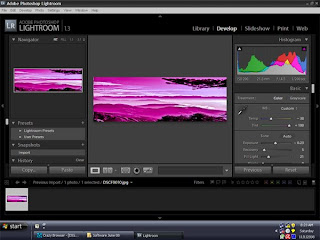 specifically for digital photographers. Lightroom is the product professional photographers were demanding, especially those who deal with large volumes of digital images, such as fashion and portrait photographers, photojournalists, wedding, landscape, commercial photographers and also serious amateur photographers who aspire to achieve the same results as the pros, and who demand the same level of quality in their tools .In short you can call Lightroom a photo management software. It allows photographers to spend less time sorting and organising their images on computer, thus giving them more time behind the lens. Lightroom defines the future workflow for the professional digital photographer.
specifically for digital photographers. Lightroom is the product professional photographers were demanding, especially those who deal with large volumes of digital images, such as fashion and portrait photographers, photojournalists, wedding, landscape, commercial photographers and also serious amateur photographers who aspire to achieve the same results as the pros, and who demand the same level of quality in their tools .In short you can call Lightroom a photo management software. It allows photographers to spend less time sorting and organising their images on computer, thus giving them more time behind the lens. Lightroom defines the future workflow for the professional digital photographer.
Lightroom is the first n-to-n (means from import to publish) workflow tools that only focuses on photographers such as:
Photo download and import
Photo Organization ( Folders, Collections, Albums ....)
Photo inspection (light box, as large as possible)
Photo editing (basic editing, not all what Photoshop can do)
Photo publishing (Print, Web, Documents, ...)
Photo sideshows ( presentation )
Photo archiving ( Making CD, DVD, ...)
Now you can do all the above works in Adobe Lightroom.
For Smooth workflow the interface of Lightroom has been spited in four modules – Library, Develop, Slideshow and Print
Light room modules:
Let us first have a look of all the four modules –You use each Lightroom module to focus on a specific portion of the photographic workflow: the Library module for importing, organizing, comparing and selecting photos; the Develop module for adjusting color and tone or creatively processing photos; and the Print, Slideshow, and Web modules for presenting your photos.
Each module workspace includes several panels that contain options and controls for working on your photos.
Library:
The Library is the location in which all your folders and images are stored. Lightroom provides many ways to show specific photos in the Grid view and the Filmstrip.
In library module you can also Flip, Rotate, compare or browse your photos. You can rate your photos using flags, stars, colour codes or label .You can find or sort create or delete your photos or libraries here & if you want you can see their Exif metadata too.
Developing Module
The Develop module is where raw and other file formats are processed. The Develop Module allows you to perform almost all of the functions of Photoshop CS normally used by photographers plus a few you have never seen before.
Let us have a look on the Tools available in the Develop Module – Exposure, image recovery, Fill Light, White balance, interactive histogram, Grayscale Mixer – for changing a color image to grayscale , Tone Curves and Contrasts - for converting flat image to bright image ,Many Presets for automated developing works- Basic Color White Balance , Split Toning – for changing color values separately in highlight and shadow areas - HSL Color Tuning – for Hue ,Saturation & Luminance settings - Detail – for Sharpening, Smoothing & removing noise , Lens Corrections for Reducing Fringe , Lens Vignetting - Camera Calibration , Hue & Saturation - Before and After Preview and History features , Straighten tool for correcting camera angle issues , RGB Value readouts - Native raw support for new camera models - Using the Split Screen with the Before and After Views.
The Slideshow Module
When you finish developing your photos, probably the first thing you want to do after any shoot is see a slide show of the images. The Slideshow module is ready to present your images to your friends and photographic clients. Creating a Quick and Clean Slide Show. You can also use the unique Identity Plate to personalize your slide shows You just enter your name (or your business's name) and it appears not only where Adobe Lightroom's name appears on the application but on each slide as well.
The Print Module
Adobe's goal was to eliminate all the endless dialog boxes that normally accompany the printing process and to bring the printing experience up to the same level as the other Lightroom Modules. Preset and custom templates are always ready to provide single and multiple print-outs from your images. You can add Exif data, too, and maintain a border, even print multiple images on one sheet.
Lightrooms radical new user interface
Lightroom has a modular user interface designed to spotlight what photographers care about most: the image. Photographers can rapidly scroll through hundreds of images and use Quick One-to-One Zoom to instantly magnify the finer points within the image. With just one click, the control panels and tools fade into the background in Lights-Out mode, allowing the image to take center stage. The innovative Identity Plate feature allows photographers to apply their own branding to the application and its output,
Non Destructive Editing
Major Plus point of Lightroom is its persistent but non-destructive editing: changes you make to an image have no effect on the original file; everything that happens inside Lightroom is virtual, not physical. That means that the photos you "import" into Lightroom's Library don't actually reside there but are represented by Lightroom-generated preview images and associated metadata. Since the software alters instruction sets instead of actual pixels, all visual edits (color, tone, cropping, sharpening, etc.) are non-destructive. So your actual images remain untouched, whether you're working with RAW, JPEG, TIFF or PSD files. This also means you can view changes in real time, batch-edit large groups of photos very quickly, maintain permanent edit histories, and create numerous virtual file versions instead of space-consuming physical duplicates.
High-Quality Raw Processing
Leveraging industry-leading Adobe Camera Raw technology, Lightroom supports over 150 cameras and incorporates raw conversion into a single workflow experience. Adobe continues to advance the state of the art in raw processing, as evidenced by the new split-toning controls which create richer black and white images. Upon import, files can be converted to Digital Negative format (DNG) or renamed and segmented by folder or date.
Lightroom's Tone Curve
Lightroom's Tone Curve in Develop module tries to balance between the simplicity of Levels and the power of Curves, with a unified model combining controls akin to Adobe Camera Raw's brightness and contrast controls together with controls allowing one to achieve many standard curve shapes, often with greater control than a conventional curves would afford I Found Lightroom's version of Curves to be much more intuitive and usable. The controls divide the image into Highlights, Mid tones and Shadows, and then provides Brightness and Contrast sliders for each separate range. The sliders at the bottom of the Tone Curve control the 'range' of the Shadows, Mid tones, and Highlights controls. If you drag the shadow range control to the left you are narrowing the range the Shadow Compression and the Shadow Luminance controls affect.... and at the same time, you are broadening the range that the Brightness and Contrast controls affect.
Split Toning
Adobe has added a new tool named as Split Toning in Lightroom. Split Toning is a unique new tool designed to introduce color casts into the highlight and shadow areas. This is very useful with grayscale images and interestingly you can also use it on color images as a way to cool the shadows and warm the highlights, for example.
Grayscale Mixer
The Grayscale Mixer is one of my favorite new tools in Lightroom. It allows me to convert an image to monochrome, but to do so with full control over the image's tonal relationships The strength of Grayscale Mixer lies in the fact that one is able to alter any of the colour sliders without changing the overall density of the image. This compares to the use of Channel Mixer in Photoshop.
Conclusion:
Photoshop Lightroom is a significant addition to Adobe's imaging software portfolio. It is a superb application and a wonderful compliment to Photoshop CS2/CS3 and further establishes Adobe as the leader in photographic imaging software. There are other excellent photography workflow software packages available such as apples aperture. But it's hard to compete with a program that was designed to compliment and work alongside the industry standard in image editing software, Adobe's Photoshop CS2.
So what is Lightroom ?
New Adobe® Photoshop® Lightroom software is a next generation professional photographer’s essential toolbox, providing one easy application for managing, adjusting, and presenting large volumes of digital photographs.
Lightroom is a new "lightweight" application built
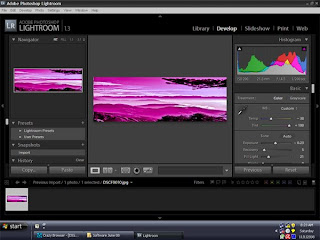 specifically for digital photographers. Lightroom is the product professional photographers were demanding, especially those who deal with large volumes of digital images, such as fashion and portrait photographers, photojournalists, wedding, landscape, commercial photographers and also serious amateur photographers who aspire to achieve the same results as the pros, and who demand the same level of quality in their tools .In short you can call Lightroom a photo management software. It allows photographers to spend less time sorting and organising their images on computer, thus giving them more time behind the lens. Lightroom defines the future workflow for the professional digital photographer.
specifically for digital photographers. Lightroom is the product professional photographers were demanding, especially those who deal with large volumes of digital images, such as fashion and portrait photographers, photojournalists, wedding, landscape, commercial photographers and also serious amateur photographers who aspire to achieve the same results as the pros, and who demand the same level of quality in their tools .In short you can call Lightroom a photo management software. It allows photographers to spend less time sorting and organising their images on computer, thus giving them more time behind the lens. Lightroom defines the future workflow for the professional digital photographer.Lightroom is the first n-to-n (means from import to publish) workflow tools that only focuses on photographers such as:
Photo download and import
Photo Organization ( Folders, Collections, Albums ....)
Photo inspection (light box, as large as possible)
Photo editing (basic editing, not all what Photoshop can do)
Photo publishing (Print, Web, Documents, ...)
Photo sideshows ( presentation )
Photo archiving ( Making CD, DVD, ...)
Now you can do all the above works in Adobe Lightroom.
For Smooth workflow the interface of Lightroom has been spited in four modules – Library, Develop, Slideshow and Print
Light room modules:
Let us first have a look of all the four modules –You use each Lightroom module to focus on a specific portion of the photographic workflow: the Library module for importing, organizing, comparing and selecting photos; the Develop module for adjusting color and tone or creatively processing photos; and the Print, Slideshow, and Web modules for presenting your photos.
Each module workspace includes several panels that contain options and controls for working on your photos.
Library:
The Library is the location in which all your folders and images are stored. Lightroom provides many ways to show specific photos in the Grid view and the Filmstrip.
In library module you can also Flip, Rotate, compare or browse your photos. You can rate your photos using flags, stars, colour codes or label .You can find or sort create or delete your photos or libraries here & if you want you can see their Exif metadata too.
Developing Module
The Develop module is where raw and other file formats are processed. The Develop Module allows you to perform almost all of the functions of Photoshop CS normally used by photographers plus a few you have never seen before.
Let us have a look on the Tools available in the Develop Module – Exposure, image recovery, Fill Light, White balance, interactive histogram, Grayscale Mixer – for changing a color image to grayscale , Tone Curves and Contrasts - for converting flat image to bright image ,Many Presets for automated developing works- Basic Color White Balance , Split Toning – for changing color values separately in highlight and shadow areas - HSL Color Tuning – for Hue ,Saturation & Luminance settings - Detail – for Sharpening, Smoothing & removing noise , Lens Corrections for Reducing Fringe , Lens Vignetting - Camera Calibration , Hue & Saturation - Before and After Preview and History features , Straighten tool for correcting camera angle issues , RGB Value readouts - Native raw support for new camera models - Using the Split Screen with the Before and After Views.
The Slideshow Module
When you finish developing your photos, probably the first thing you want to do after any shoot is see a slide show of the images. The Slideshow module is ready to present your images to your friends and photographic clients. Creating a Quick and Clean Slide Show. You can also use the unique Identity Plate to personalize your slide shows You just enter your name (or your business's name) and it appears not only where Adobe Lightroom's name appears on the application but on each slide as well.
The Print Module
Adobe's goal was to eliminate all the endless dialog boxes that normally accompany the printing process and to bring the printing experience up to the same level as the other Lightroom Modules. Preset and custom templates are always ready to provide single and multiple print-outs from your images. You can add Exif data, too, and maintain a border, even print multiple images on one sheet.
Lightrooms radical new user interface
Lightroom has a modular user interface designed to spotlight what photographers care about most: the image. Photographers can rapidly scroll through hundreds of images and use Quick One-to-One Zoom to instantly magnify the finer points within the image. With just one click, the control panels and tools fade into the background in Lights-Out mode, allowing the image to take center stage. The innovative Identity Plate feature allows photographers to apply their own branding to the application and its output,
Non Destructive Editing
Major Plus point of Lightroom is its persistent but non-destructive editing: changes you make to an image have no effect on the original file; everything that happens inside Lightroom is virtual, not physical. That means that the photos you "import" into Lightroom's Library don't actually reside there but are represented by Lightroom-generated preview images and associated metadata. Since the software alters instruction sets instead of actual pixels, all visual edits (color, tone, cropping, sharpening, etc.) are non-destructive. So your actual images remain untouched, whether you're working with RAW, JPEG, TIFF or PSD files. This also means you can view changes in real time, batch-edit large groups of photos very quickly, maintain permanent edit histories, and create numerous virtual file versions instead of space-consuming physical duplicates.
High-Quality Raw Processing
Leveraging industry-leading Adobe Camera Raw technology, Lightroom supports over 150 cameras and incorporates raw conversion into a single workflow experience. Adobe continues to advance the state of the art in raw processing, as evidenced by the new split-toning controls which create richer black and white images. Upon import, files can be converted to Digital Negative format (DNG) or renamed and segmented by folder or date.
Lightroom's Tone Curve
Lightroom's Tone Curve in Develop module tries to balance between the simplicity of Levels and the power of Curves, with a unified model combining controls akin to Adobe Camera Raw's brightness and contrast controls together with controls allowing one to achieve many standard curve shapes, often with greater control than a conventional curves would afford I Found Lightroom's version of Curves to be much more intuitive and usable. The controls divide the image into Highlights, Mid tones and Shadows, and then provides Brightness and Contrast sliders for each separate range. The sliders at the bottom of the Tone Curve control the 'range' of the Shadows, Mid tones, and Highlights controls. If you drag the shadow range control to the left you are narrowing the range the Shadow Compression and the Shadow Luminance controls affect.... and at the same time, you are broadening the range that the Brightness and Contrast controls affect.
Split Toning
Adobe has added a new tool named as Split Toning in Lightroom. Split Toning is a unique new tool designed to introduce color casts into the highlight and shadow areas. This is very useful with grayscale images and interestingly you can also use it on color images as a way to cool the shadows and warm the highlights, for example.
Grayscale Mixer
The Grayscale Mixer is one of my favorite new tools in Lightroom. It allows me to convert an image to monochrome, but to do so with full control over the image's tonal relationships The strength of Grayscale Mixer lies in the fact that one is able to alter any of the colour sliders without changing the overall density of the image. This compares to the use of Channel Mixer in Photoshop.
Conclusion:
Photoshop Lightroom is a significant addition to Adobe's imaging software portfolio. It is a superb application and a wonderful compliment to Photoshop CS2/CS3 and further establishes Adobe as the leader in photographic imaging software. There are other excellent photography workflow software packages available such as apples aperture. But it's hard to compete with a program that was designed to compliment and work alongside the industry standard in image editing software, Adobe's Photoshop CS2.



No comments:
Post a Comment